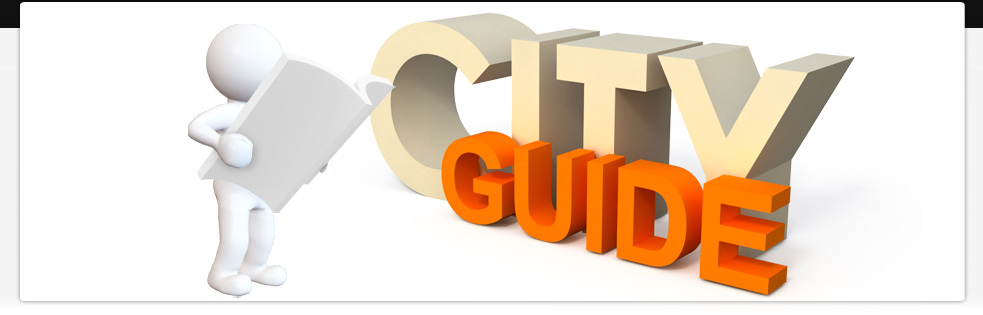1. What's Hot, What's New and Featured Shop/Store.
2. Search by Categories: There are some default categories in the left nav in marketplace home.
3. Search by Keywords: You can enter the keyword to search the item.
4. Sort: by latest, popularity and rating.
If you find the item which you want, just click the “add to cart” button, the item will be added to your shopping cart. After checking out, you can then download the content into your Inventory.
To download from your web browser, you will need the Reallusion Content Downloader installed. Currently, the Reallusion Content Downloader is included with CrazyTalk Animator v1.0 and iClone v4.31. Please make sure you have got the latest update.
Please follow the steps to download your content from the browser:
1. Select the item which you want from the download list or inventory, and click "Download".
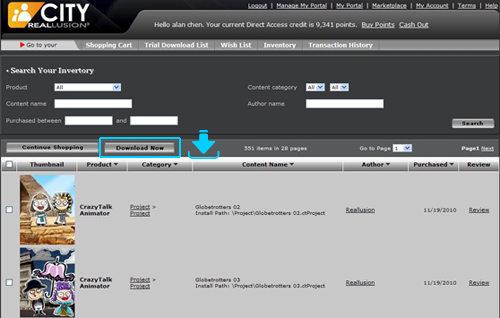
2. When you do this for the first time, you will need to login to activate the downloader.
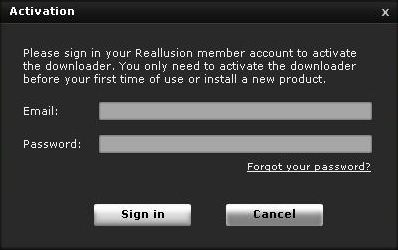
3. A file will be generated and downloaded. Please select "Open".
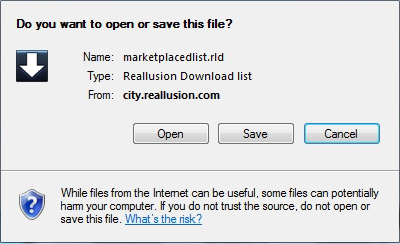
4. Click "Start" to download.
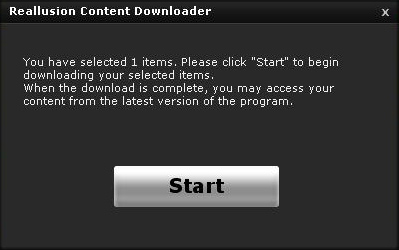
5. After the download is complete, reopen your program and you will find your downloaded files.
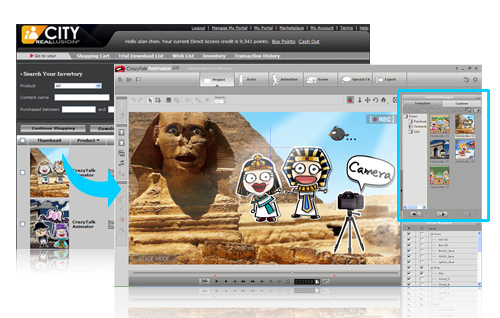
1. Q: I have CrazyTalk Animator v1.0 or iClone v4.31 installed but the downloaded file can't be opened.
A: You can manually associate .rld files with the downloader by following the steps above.
2. Q: Can I download multiple files to different programs at once?
A: Yes. The downloader will process all requsted files automatically.
3. Q: I can't find the files I downloaded.
A: Your file(s) will be downloaded to the latest version. For example, if you have both iClone 3 and 4 installed, the iClone contents will be downloaded to iClone 4.